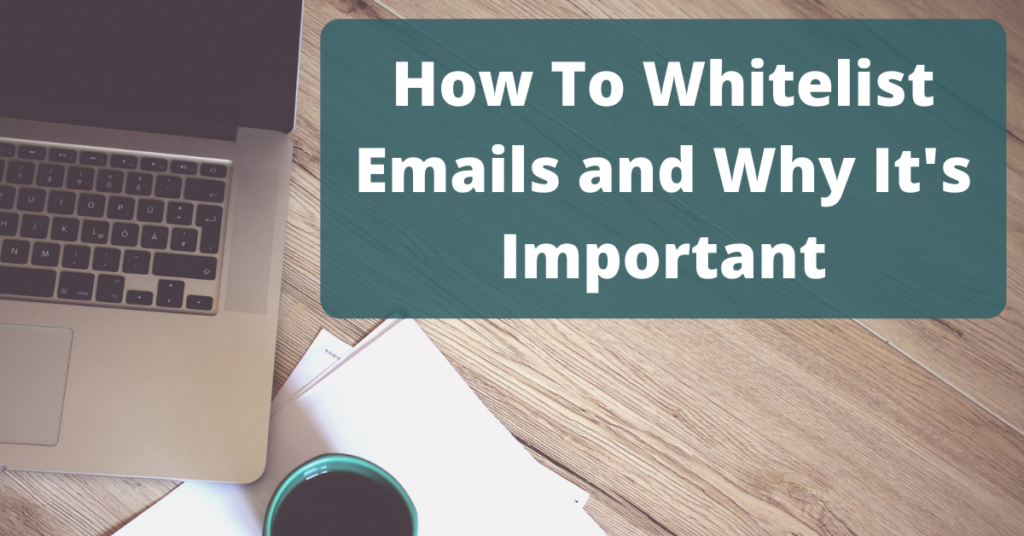In today’s tech world, spam emails are alive and well. Gross, nobody wants them. However, because spam filters aren’t human and have no way of actually knowing what we want to definitely receive or definitely mark as spam, we might have the wrong emails filtered out, when we actually do want to be receiving them!
Table of Contents
ToggleThis is often the case when it comes to signing up for a company or a person’s email newsletter or notifications via email because they’re being generated from an email service provider rather than a personal email address.
For this reason, I recommend taking the time to whitelist emails from those who you do want to receive emails from.
What is a Whitelist and Why do You Need One?
A whitelist is a list of emails that are allowed to send emails to your inbox.
It is mostly used by companies or organizations to manage the amount of spam they receive on their email accounts.
A whitelist is an extension of the spam filter. It restricts who can send messages to your email account. The person will need to be added to the whitelist in order for their messages to arrive in your inbox. You can use it if you want more control over what people can send you emails or if you don’t want your inbox getting too cluttered with spam, marketing offers, and other notifications.
What is the Difference Between a Blacklist and a Whitelist?

A blacklist is a list of domains, URLs, IP addresses, and keywords to block. A whitelist is a list of domains, URLs, IP addresses or keywords to allow.
The difference between these two concepts comes down to the level of control that you want to have over what certain websites can access. If you want more control over what sites are blocked than allowed then you would use the blacklist method. If you would rather allow all sites except for a few then a whitelist might be more suitable for your needs.
How Setting up Your Own White-listed Email Account Can Boost Your Business Results!

Setting up a white-listed email account can be a smart way to boost your business results. A white-listed email account is a private email account that you can use to get in touch with your potential clients and customers without the risk of spamming them. The key benefit of a white-listed email account is that it will not show up on the company’s domain, which will make it seem more personal to the recipient.
In this blog post, we want to explore some other benefits of setting up your own white-listed email account and how you can do it in no time at all if need be.
One of the most common fears that people have is that they will lose control over their email account by giving it to a company for use. To assuage these fears, it is important to know not just how to get your email back if you need it – but also why white-listed emails are beneficial.
How to Whitelist Gmail:
- First, if you find the email you actually wanted in the spam folder, mark it “not spam.”
- Regardless of where the email shows up, though, you should click on the down-pointing arrow next to “Reply” and then click to add to your contacts list.
How to Whitelist Yahoo Email:
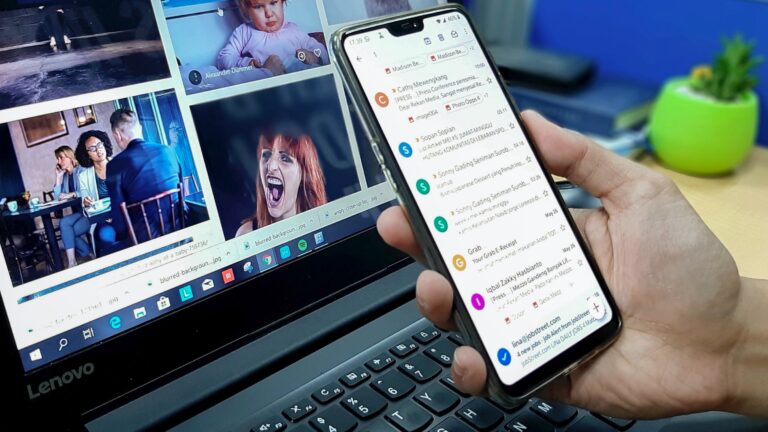
- First, if you find the email you actually wanted in the bulk folder, open the email and mark it “not spam. -OR- If you find the email you wanted in your “Blocked Addresses” list in “Settings,” open the email and click “Remove Block.”
- Create a filter. Click on the gear icon and select “Settings” on the top right (or “…More” in the navigation bar).
- Select “Filters” on the bottom left (or “Filter Emails Like This…”)
- On the Filters page, click “Add”
- Click on the “From header:” rule and add “contains” and then enter the domain or the email address of who you want to be receiving emails from (for example: “thepigeonletters.com”)
- Click “Choose Folder” in the drop down menu and select “Inbox”
How to Whitelist Outlook/Hotmail Emails:
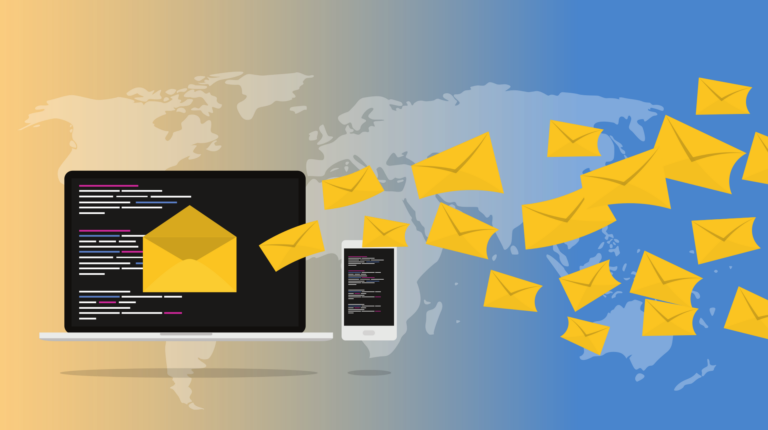
- First, if you find the email you actually wanted in the junk folder, mark it “not junk.”
- Check the “Blocked Senders” list to see if the email address comes up. If so, click on the Remove button.
- Now, click Settings
- Click View all Outlook settings
- Click Mail/Junk Email/ Safe Senders and Domains
- Add the email address you wish to whitelist and save
OR to Whitelist Microsoft Outlook Desktop:
- Click Options on the Tools menu
- Click Junk E-mail on the Preferences tab
- Click Add on the Safe Senders tab
- Add Address of the email address you want to whitelist
- Click OK
How to Whitelist Comcast Emails:

- Click Address Book on the left navigation menu
- Click Add Contact
- Enter the email address you wish to whitelist within the General tab under Email Address
- Click Add
- Check to see if you have “Restrict Incoming Email” enabled, and if so, do the following:
- Select Preferences
- Click “Restrict Incoming Email” – If Enable Email Controls is set to Yes, select Allow email from the addresses listed below
- Enter the email address you wish to whitelist
- Click Add
How to Whitelist Office 365 Emails:
- From the Exchange admin center, select Mail Flow
- Click the + icon and click Bypass spam filtering
- Click Apply this rule if… for The sender… domain is (e.g. thepigeonletters.com)
- Click Stop Processing more rules and Save
Want to Build Your Business on Instagram?
Other Links:
- Subscribe to my YouTube Channel: Digital Mitthyl
- Want to learn for FREE regarding Digital Marketing, Content Creation, Entrepreneurship, Personal Branding etc, then Join my FREE Facebook Community: Digital Mitthyl